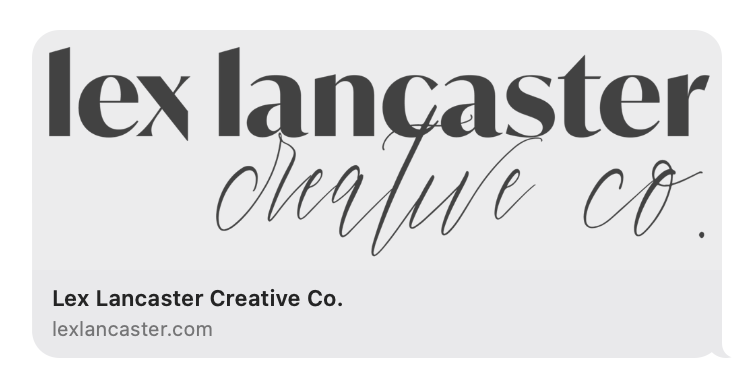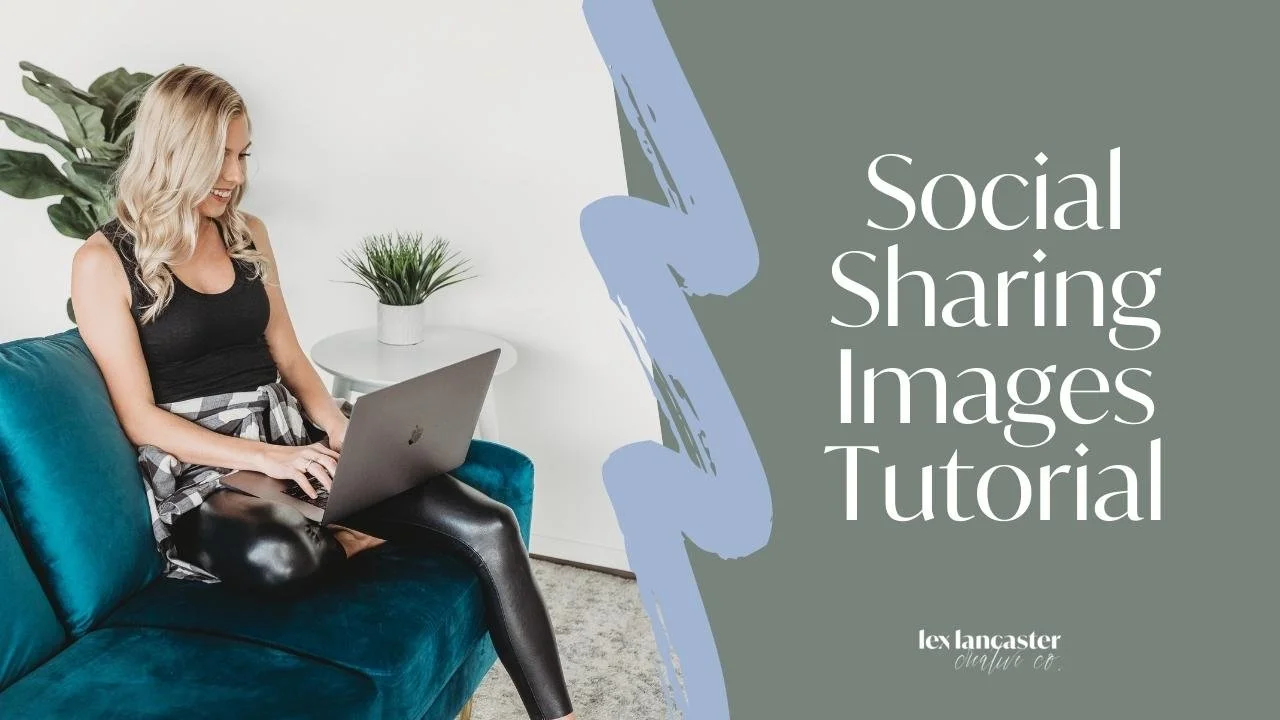Create the Perfect Social Sharing Image For Your Website (Template Included!)
I’m going to cut to the chase here.. how do you create a social sharing graphic for your website that doesn’t get chopped off when you share the URL?
I got you.
Table of Contents
The background of the problem:
If I share my website on different platforms, in a text, etc. it looks different. I’ll show you examples below (yes I have purposely made my social sharing graphic not optimal for sharing across multiple platforms for this example.)
This is when I share in a text.
This is when I share on Facebook.
I’m sure you can understand the problem, right? The social sharing graphic for Facebook looks terrible. My logo is cut right off! It’s because it’s a different aspect ratio than the sharing image in a text.
Here’s what it should look like:
In a text:
The good news: there’s a solution for this.
I’m going to link my template for helping you create a social sharing graphic that isn’t chopped off on Facebook, in texts, etc. I’ll link it below.
Where do you put it? That’s a great question. It’s in the design section of Squarespace, it’s called the “social sharing image" AND in each individual page “settings” (the gear icon) if you want each page to have a different one. If you don’t change each page, it will default to the one that you set up in the design section.
If you don’t have a social sharing image at all, it will default to your logo and that is NEVER a good idea because it’s always going to get cut off somewhere.
Don’t have Squarespace? Pop into google “social sharing image input for *insert your platform here*” and it will likely return a tutorial for you.
Please note: it takes time for this social sharing image to reset, especially on Facebook, so be patient :)
Want a template?
Get the social sharing graphic template by placing your first name and email below and I’ll send it directly to you!
I’ve also included a video of me using the template below. Just click the play button and check it out.